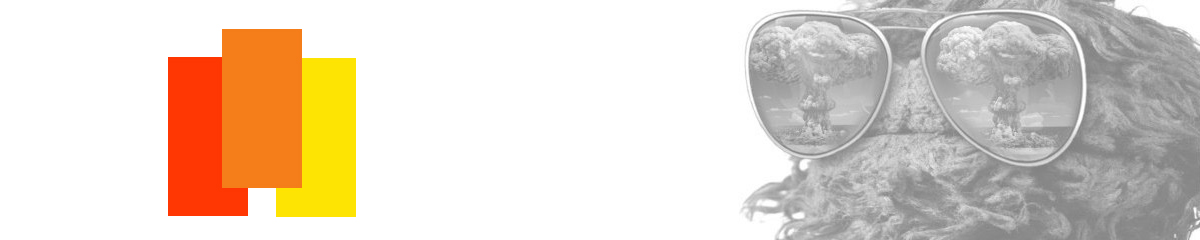Nice, those are some pretty good layouts for a first timer! The tutorials are taking, I see. You have a strong sense of layout, which will serve you well in graphic design. Most of the issues I see are in the details which will come to you in time (and with a few more design classes

)
I'd say you have two sets of "good bones" here. That is, designs that will look good with a little tweaking and cosmetic surgery.
The first design is a nice clean layout. Surprisingly so given your professed lack of design and software training. Each of the elements is well placed and has good margins (distances between objects) with the elements around it. The justified paragraph gives a strong sense of shape without having any actual shape to it. The full background image is very evocative and does a nice job of setting the mood of the piece without dominating it.
Where the design runs into trouble is in legibility. The green type of the top of a green image blends in with your lush, forested background image. I would try making the type something other than green and adding some semi-transparent, or fully opaque boxes behind things to set them off. Take a look at some full background image websites and see how they did it. I think the layout works fine as is. Maybe enlarge the name at the top a bit.
Your second design is a much more traditional website layout, with a top banner, side navigation, and a traditional footer. I like the cool blue colorscheme, it gives it an oceanic feel to go with the nicely placed top image. The fonts are well chosen and the bodycopy is easy to read. The header image is strong and instantly establishes location and paints a mental picture of what you're about.
It's weakest area is contrast. The blues are a little too close and everything blends together. I think it would be served best by making the bodycopy darker, something like the dark blue on your navigation. I'd also make the footer text white and the header text bold, twice it's current size, and white. You can set it off from your image with a black outer glow. I'd also shrink your footer text and make the footer not quite as tall as it is now.
BTW the term you were looking for to describe your top banner was "asymmetrical balance"
All in all, a very good start! I look forward to seeing your final designs.